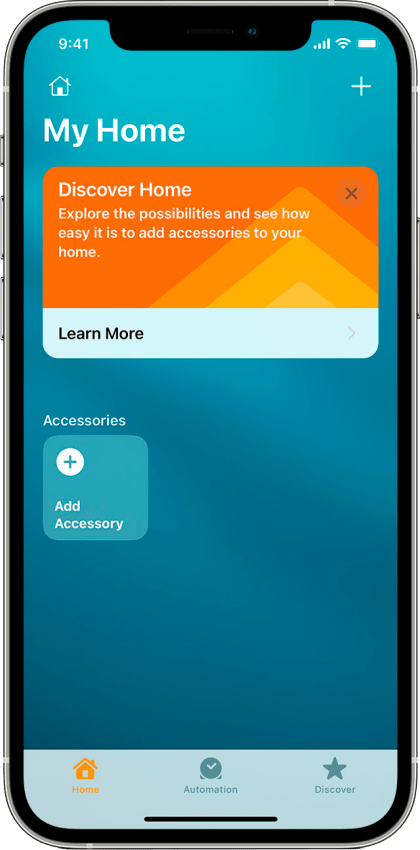How to set up Apple HomeKit
Homam is a HomeKit-enabled home camera that supports HomeKit Secure Video, enabling you to securely store activity detected by your cameras in iCloud. View live and recorded video from your Homam in the Apple Home app. With Apple HomeKit technology, you can also control your home's lighting, locks and more from your iPhone, iPad, HomePod, Apple Watch, or Mac.
HomeKit requirements:
- To control this HomeKit-enabled accessory, the latest version of iOS® or iPadOS ® is recommended.
- HomeKit Secure Video requires a supported iCloud plan and a HomePod, Apple TV®, or iPad set up as a home hub. It is recommended that you update to the latest software and operating system.
- You can add up to 5 cameras to your 200GB plan or infinite number of cameras to your 2TB plan at no additional cost. Camera recordings don’t count against your iCloud storage limit.
If you need more information about supported iCloud plans or HomeKit setup, please visit the official Apple page.
Add Homam to the Home app
Before you set up your brand-new Homam, make sure that it's powered on and has the latest firmware. You can check for the available updates by connecting Homam to the internet. Please follow the instructions explaining how to pair Homam with a cell phone and connect it to Wi-Fi.
Once ready, set it up using your iPhone with just a few simple steps:
- 1.Connect your iPhone to the internet via Wi-Fi (it’s a must for iPhone and Homam to be in the same local Wi-Fi network for successful pairing).
- 2.Open the Apple Home app.
- 3.Turn your Homam upside down to enable pairing mode:
![]()
![]()
![]()
- 4.Tap “Add Accessory” or “+”.
![]()
- 5.Hold your iPhone close to Homam as shown in the picture below to activate wireless pairing via NFC®.
![]()
- 6.Perform the accessory setup process and tap “Done”.
- 7.Enjoy!
Learn how to add a HomeKit accessory to the Home app and set up your HomePod, HomePod mini, Apple TV, or iPad as a home hub so that you can control your accessories while you're away from your home.