How to change Homam settings
Change your Homam account settings
Tap the gear icon to access the settings of the Homam account currently in use.
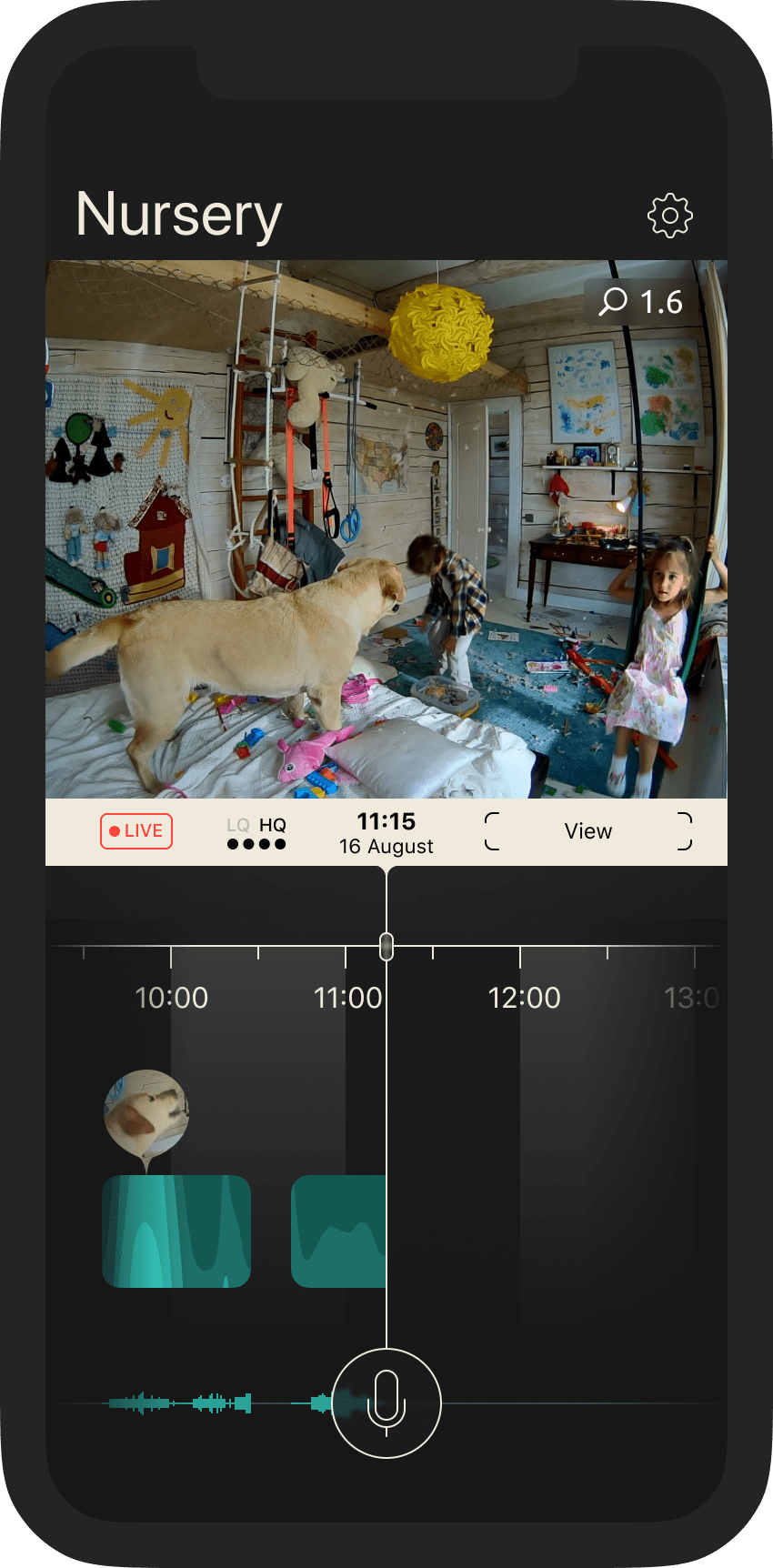
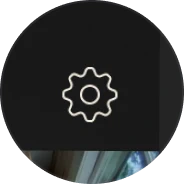
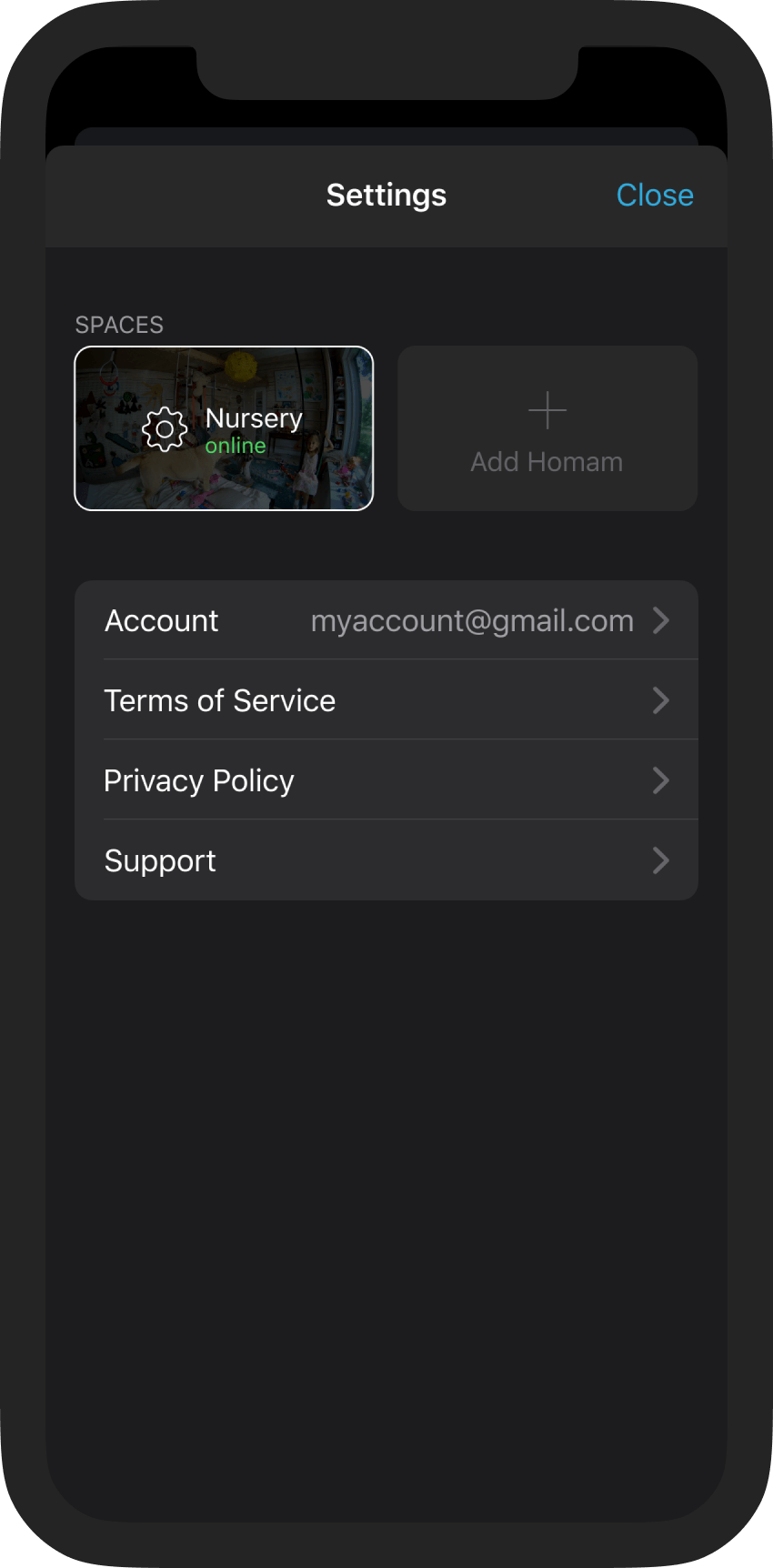
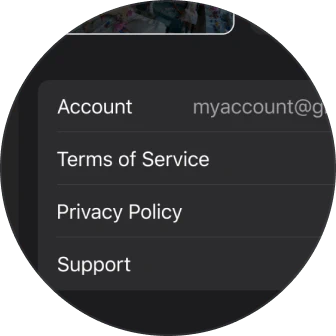
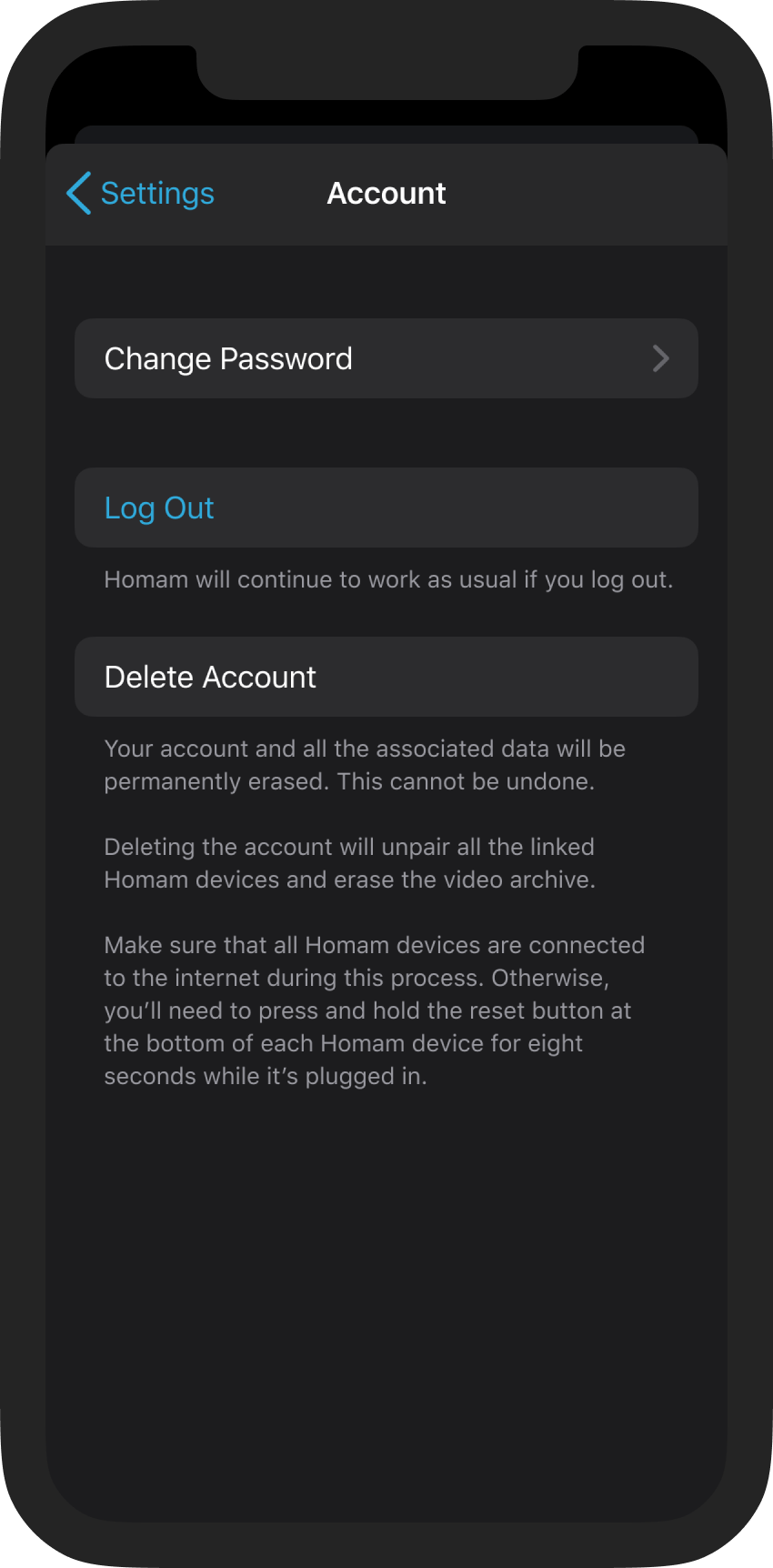
Change password - if you suspect your current user password to be compromised. The password is part of your credentials data and one of the encryption components of a registered Homam account.
Log out - exit your Homam application. After you’ve exited the application, your Homam continues to work as usual.
Delete account - your account and all the associated data, as well as the video archive, will be permanently erased. Deleting the account will unpair all the linked Homam devices. Please note that this action cannot be undone.
Make sure both your cell phone and Homam are connected to the internet during the account deletion process. Otherwise, you might need to perform a hard reset of your Homam to complete the account deletion. After you have deleted your account, you can create a new one and add your Homam to it by completing the standard pairing procedure.
Change the settings of your Homam
Access the settings of your Homam by tapping the controls with gear icons as shown.
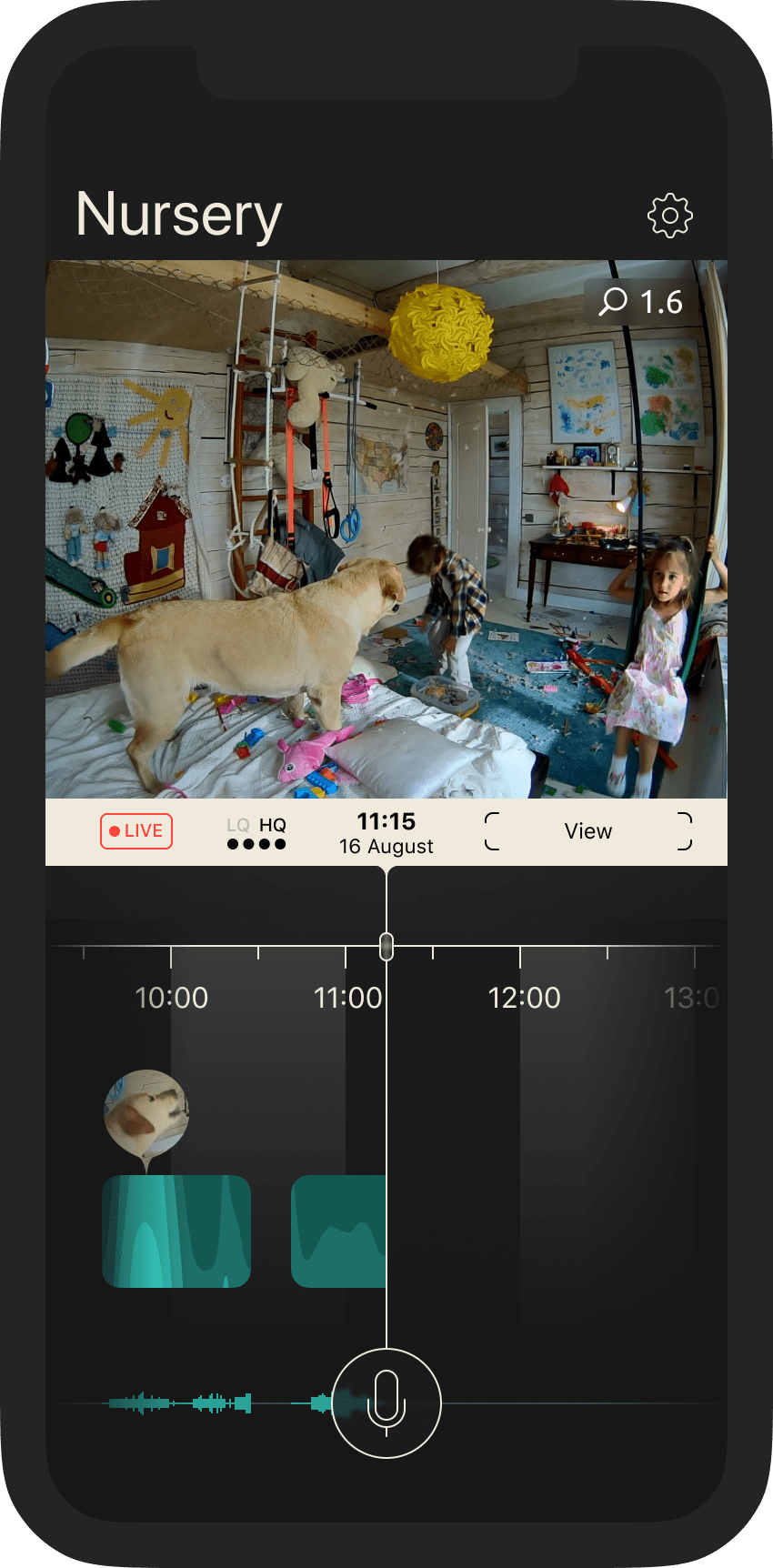
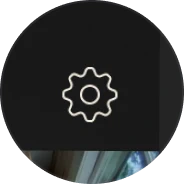
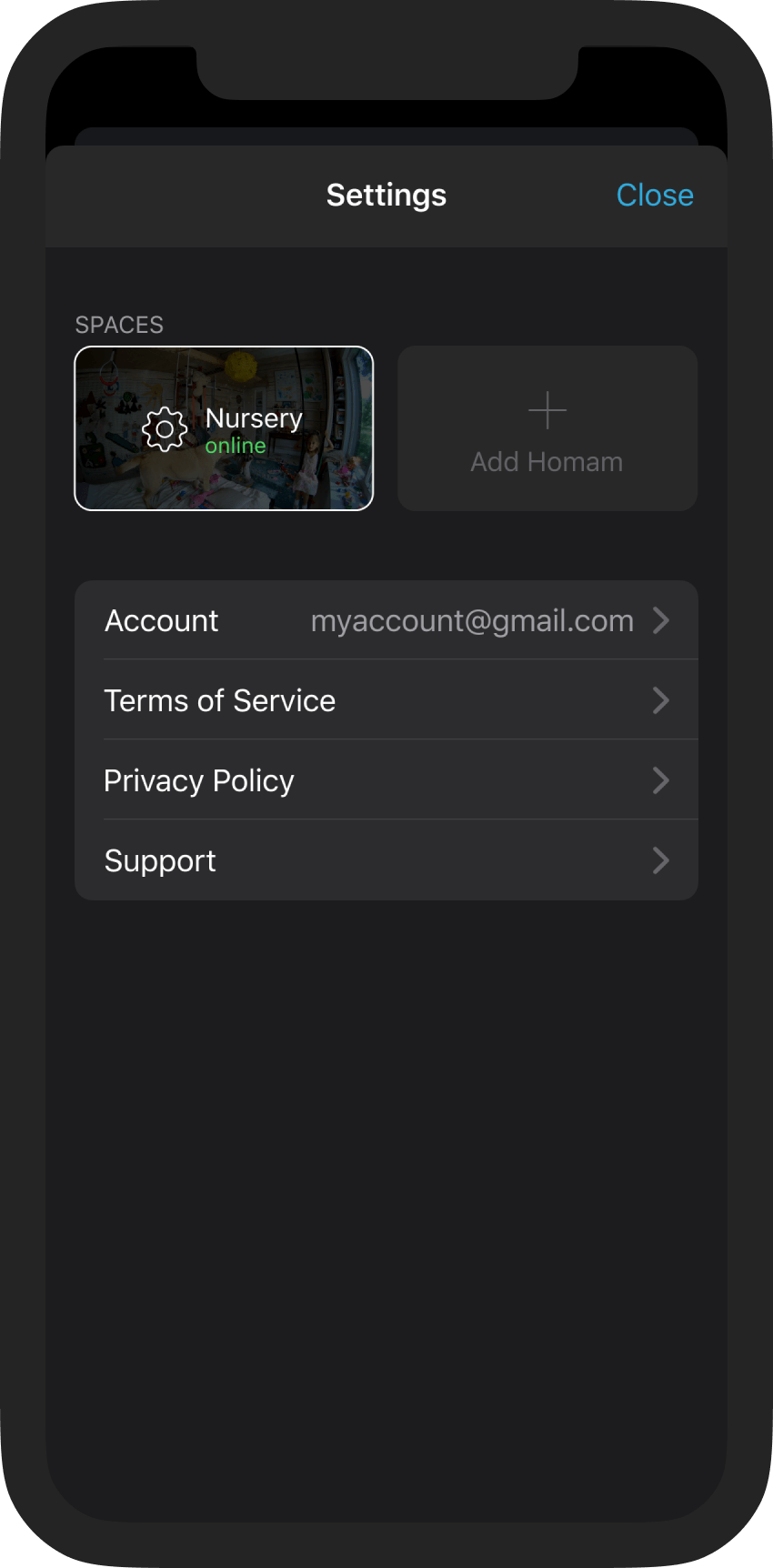
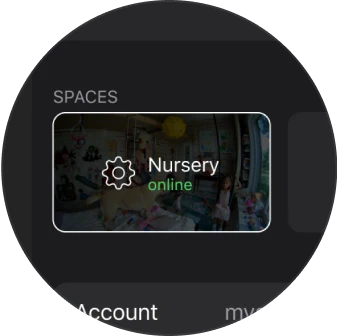
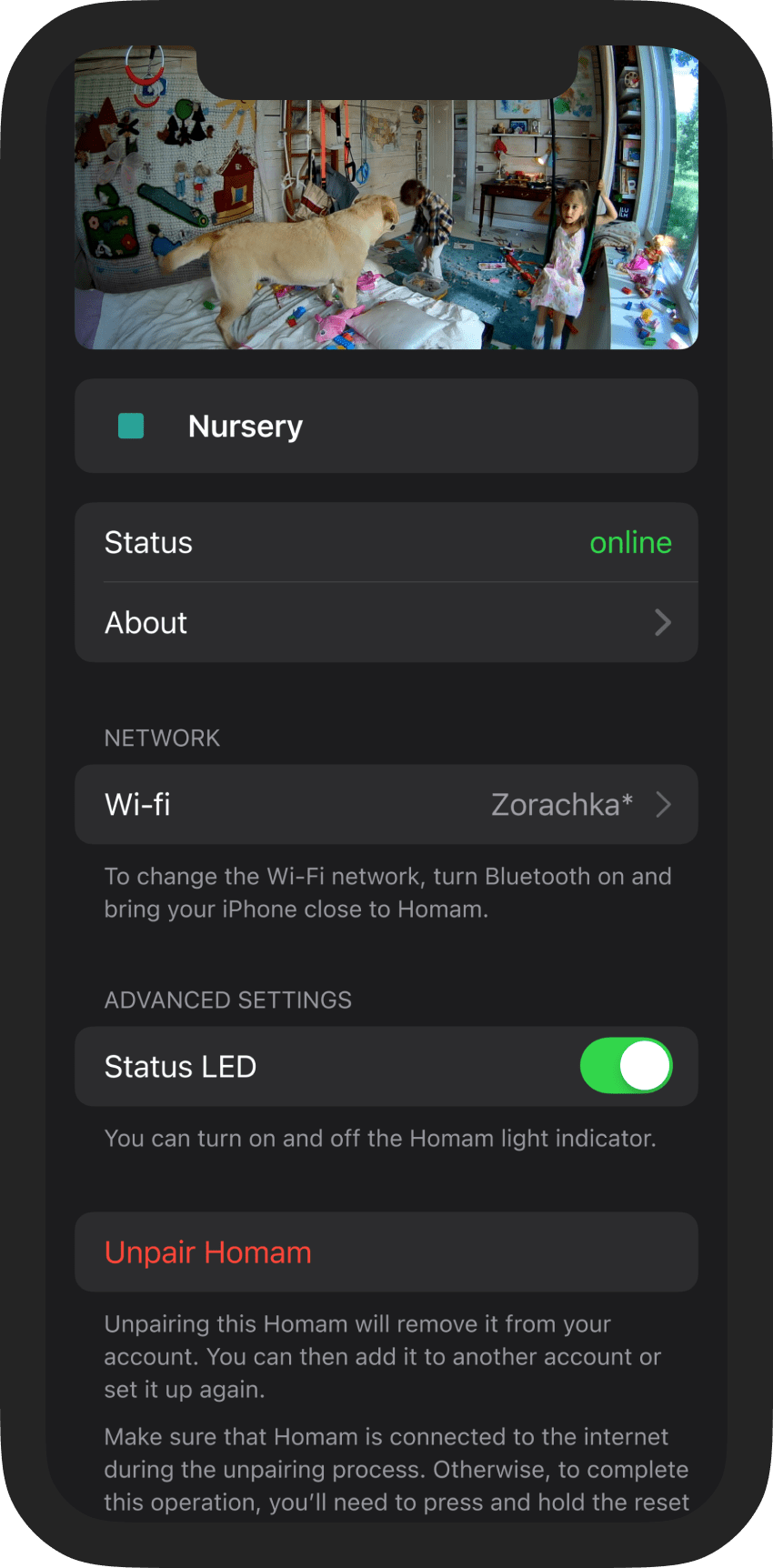
Change the name of your Homam from the default "My Room". Tap on the icon with the name and follow the application instructions.
Change your Wi-Fi connection in the NETWORK section. Before tapping the Wi-Fi selection icon, make sure that your cell phone’s Bluetooth is on. Bring your cell phone close to Homam to access the Wi-Fi options.
Unpair Homam - unpairing Homam will remove it from your Homam account. All the associated data as well as the video archive will be permanently erased. Please note that this cannot be undone.
Make sure your cell phone and Homam are connected to the internet during the unpairing process. Otherwise, you’ll need to perform a hard reset of your Homam.
After you unpair Homam, you can add it to another account or set it up again.
Note
You can access the same Homam via multiple mobile devices when logged into your Homam account. During the pairing process with a new Homam, an anonymous account is created in the background for your convenience. That anonymous account doesn’t have credentials (login and password), but is tied to a specific cell phone. To extend usability and gain access to all features from any mobile device, you need to upgrade the automatically created anonymous account to a registered account via the relevant menu item accessible from the settings.
After Homam is paired to an account (either anonymous or not), it can no longer be detected via Bluetooth by other mobile devices.




