Homam mode description
View Mode
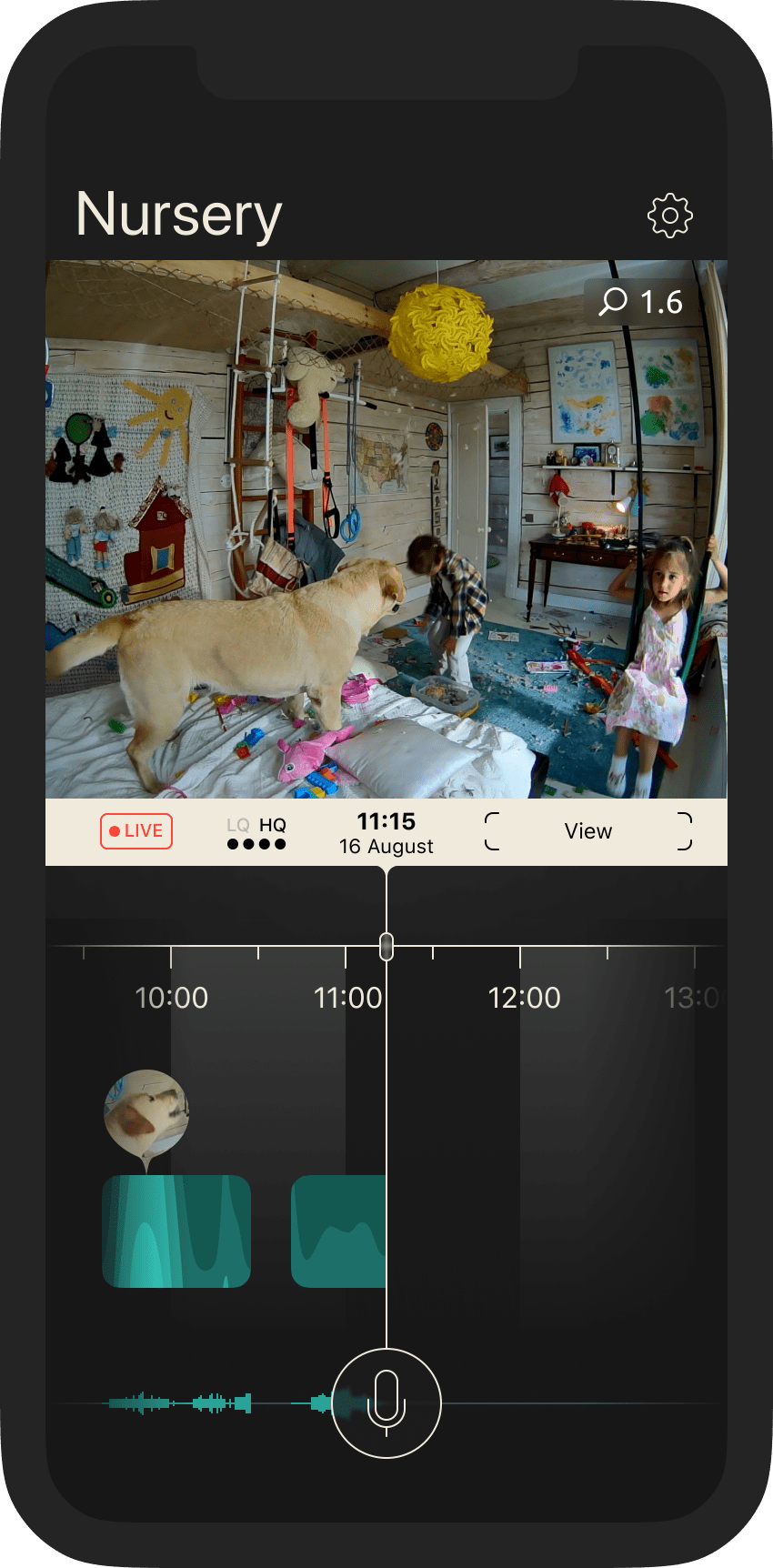
Homam View Mode is the general state of the Homam application and the entire execution flow. This mode shows the live stream or history together with the timeline motion intensity graph and audiogram. Bubbles (visual elements showing moving people and objects) are also available in this mode.
Nanny Mode
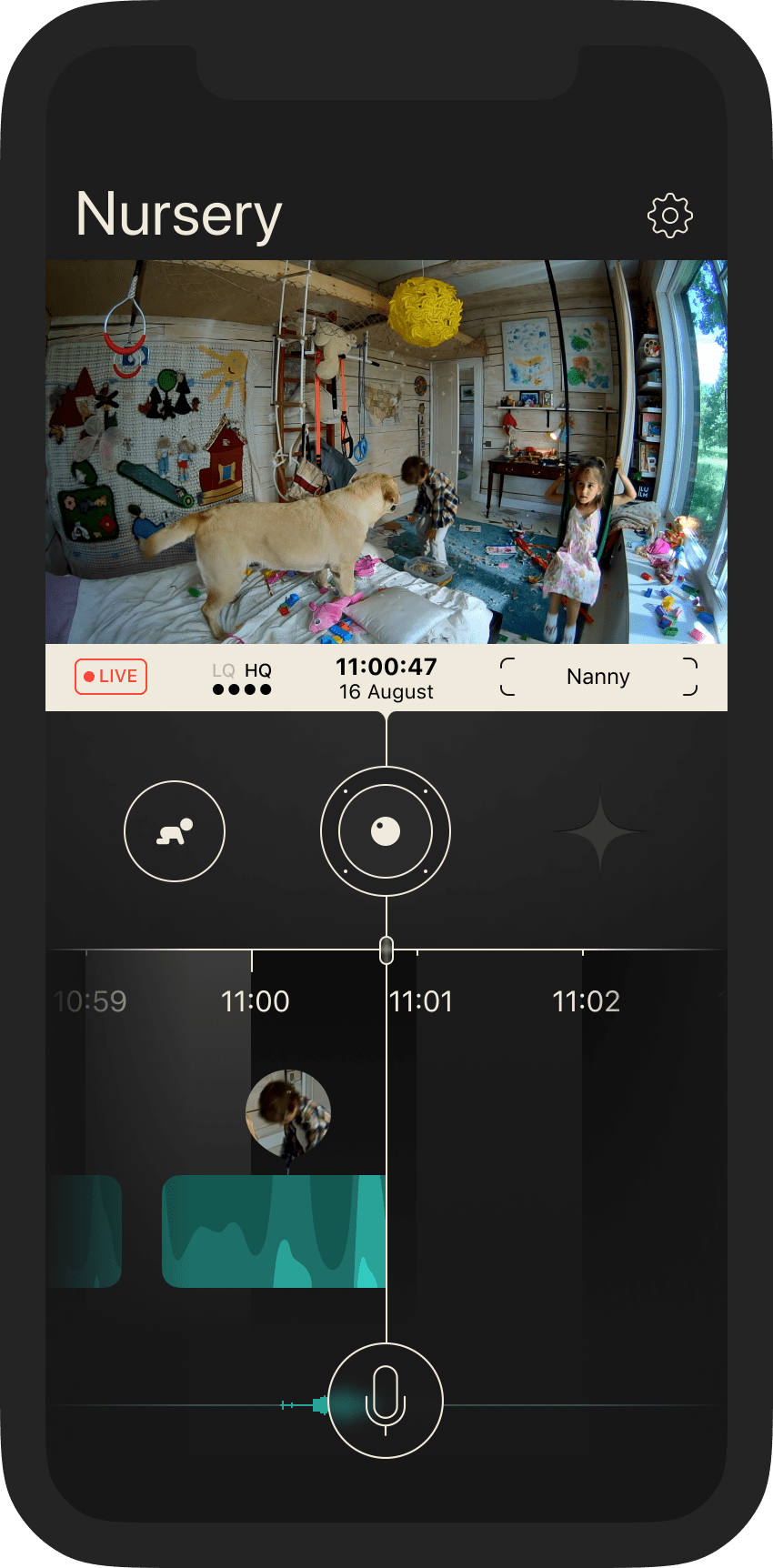
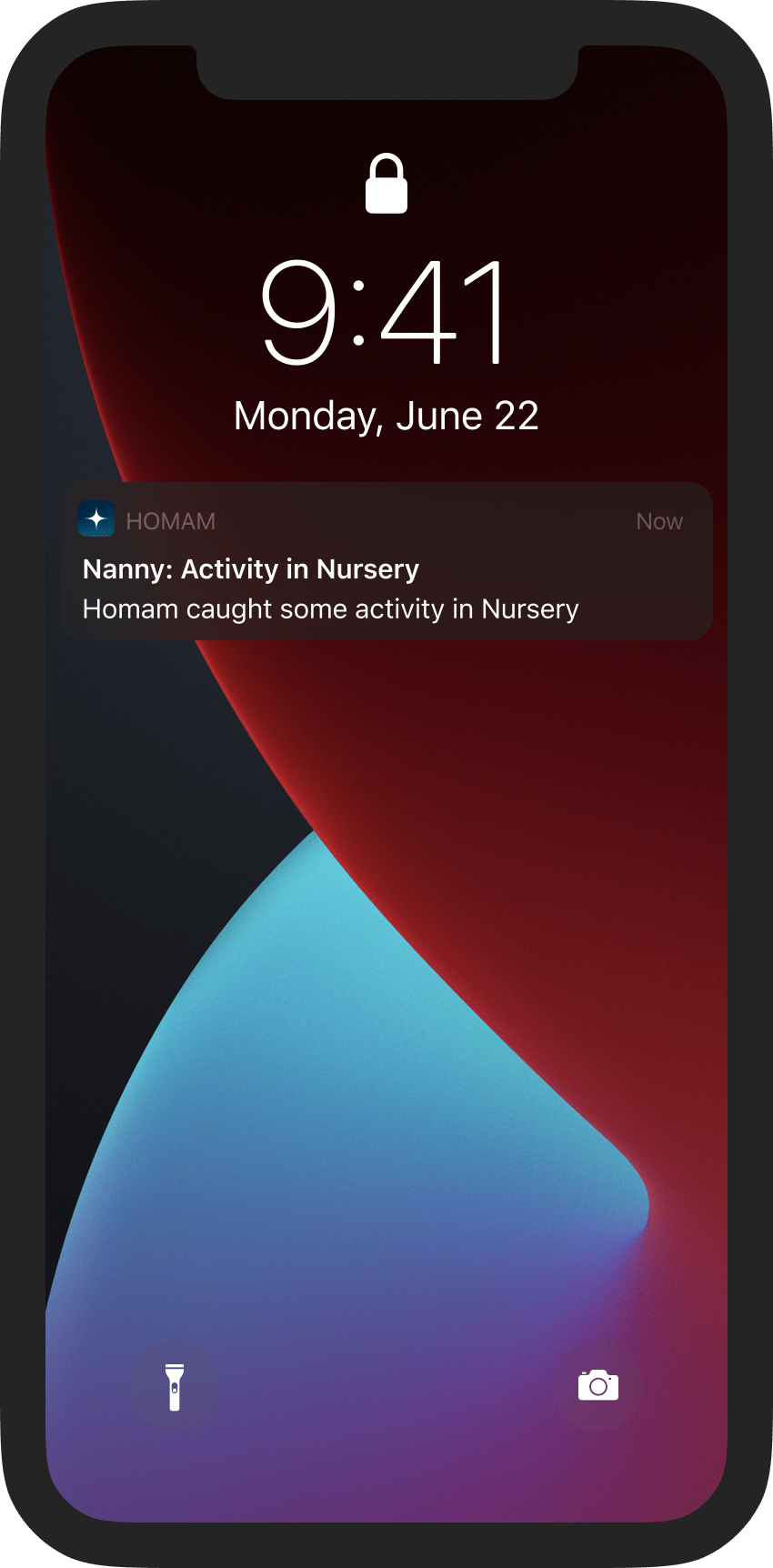
Homam Nanny Mode gives you the ability to specifically keep an eye on your child from another location (inside or outside your home).
This mode contains two useful options (either of which is activated/deactivated by pressing the corresponding button).
Guard Mode
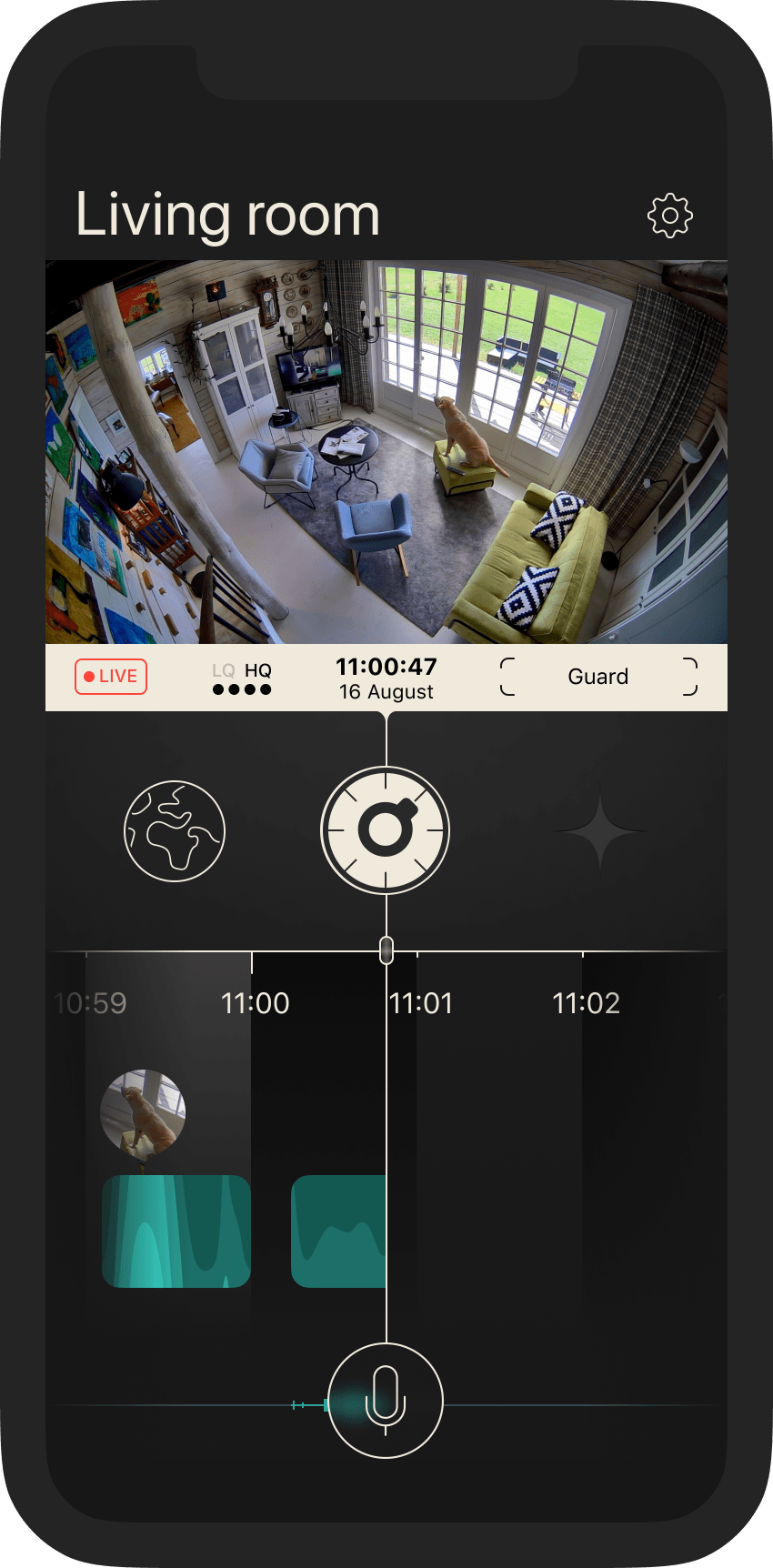
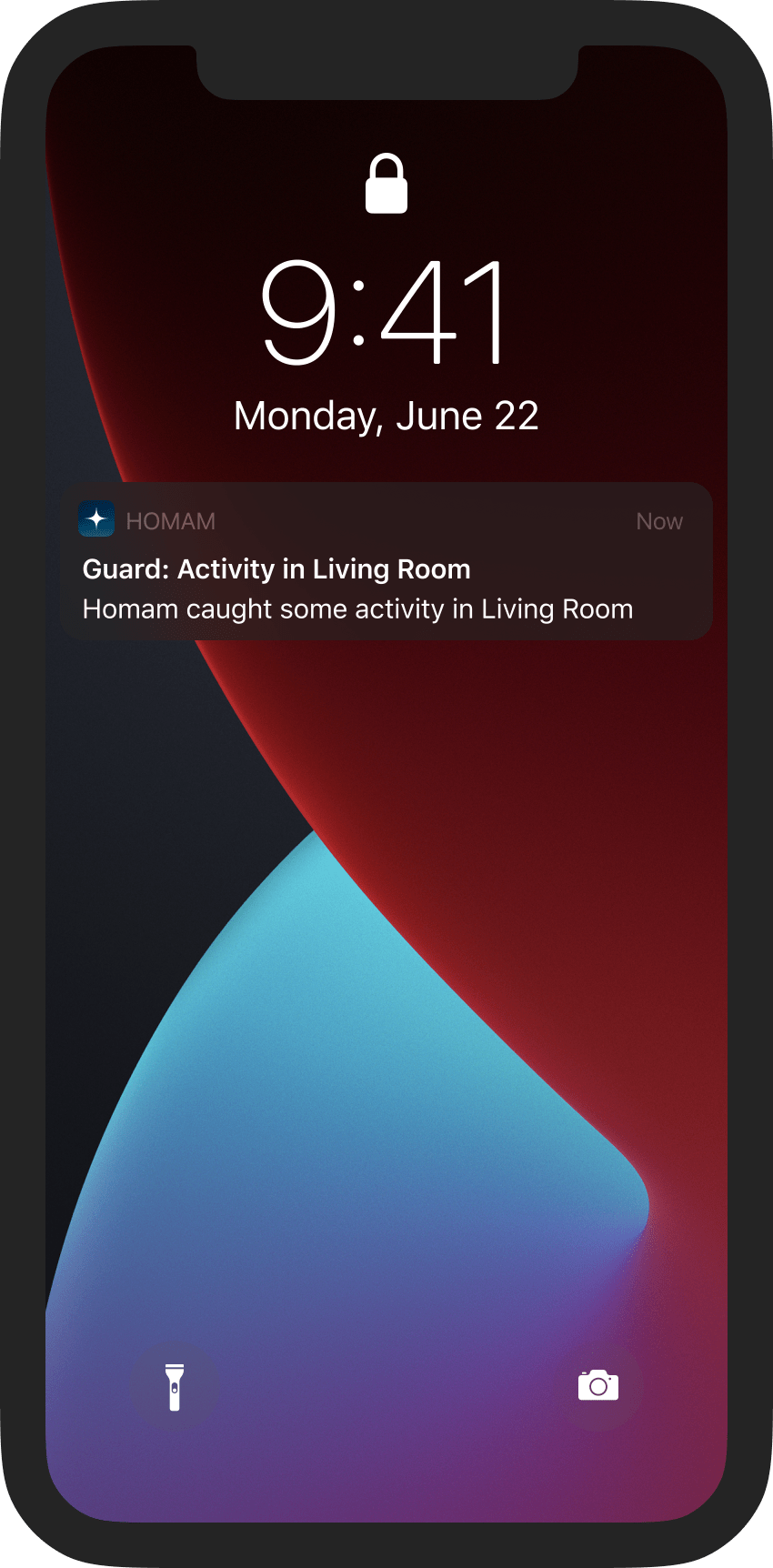
Homam Guard Mode provides maximum protection. It is specifically designed to notify you about any important and/or suspicious movement captured by Homam.
This mode contains two useful options (either of which is activated/deactivated by pressing the corresponding button).
Capture Mode
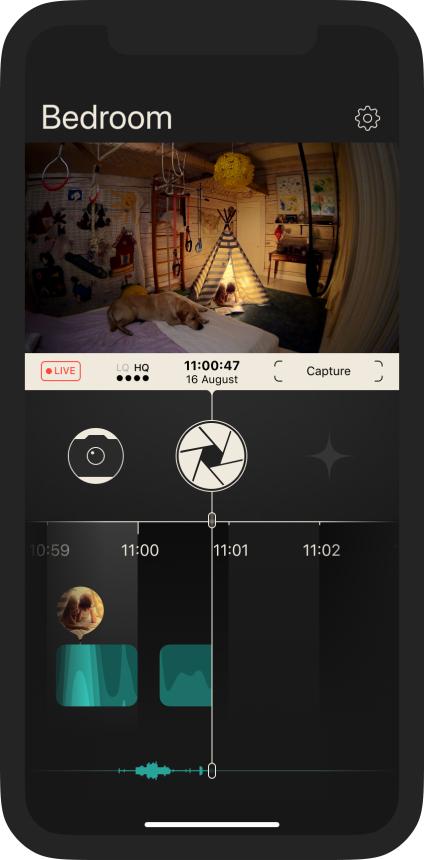
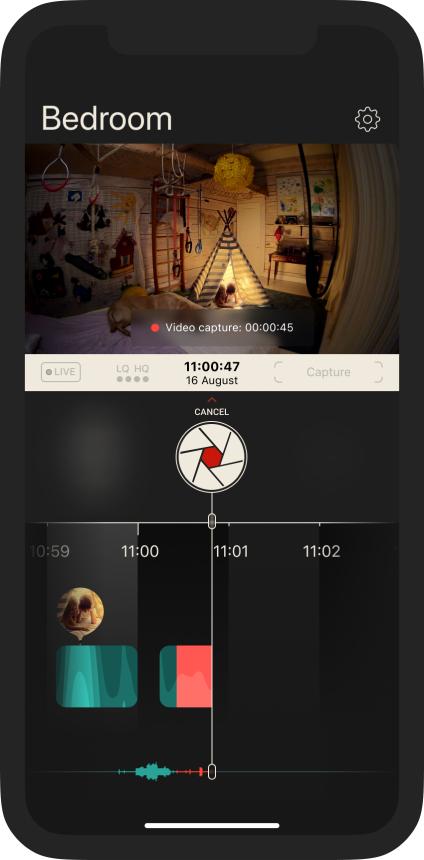
Homam Capture Mode allows you to save and store precious moments not only on Homam itself (which is performed automatically) but also on your mobile device. After the captured image or video is saved on your mobile device, you can play back, share or post it using the functionality of iOS or Android. This mode contains two useful options (either of which is activated/deactivated by pressing the corresponding button):

 If this option is activated then the sound from Homam is still played in the background even if you minimize the application or lock your phone screen. This mode allows you to hear what’s currently happening around your child.
If this option is activated then the sound from Homam is still played in the background even if you minimize the application or lock your phone screen. This mode allows you to hear what’s currently happening around your child. If this option is activated then any noticeable movement made by your child will trigger a corresponding push notification sent to your cell phone, so you don’t miss anything important.
If this option is activated then any noticeable movement made by your child will trigger a corresponding push notification sent to your cell phone, so you don’t miss anything important. When the option is deactivated you won’t hear any sound from Homam when the application is minimized or the screen locked.
When the option is deactivated you won’t hear any sound from Homam when the application is minimized or the screen locked. When the option is deactivated you won’t obtain any push notifications at all.
When the option is deactivated you won’t obtain any push notifications at all. Homam Guard notifications directly correlate with the bubble generation logic. If this option is activated then you’ll obtain a push notification each time a bubble is generated for an intensively moving face or object in the frame.
Homam Guard notifications directly correlate with the bubble generation logic. If this option is activated then you’ll obtain a push notification each time a bubble is generated for an intensively moving face or object in the frame. Geofencing is an additional option to Guard Mode. If this option is activated then your physical location will be tracked by satellite and you’ll obtain push notifications only when you’re not home. If you’re located near Homam, notifications won’t be sent to you. Please note that this option automatically enables Guard Mode.
Geofencing is an additional option to Guard Mode. If this option is activated then your physical location will be tracked by satellite and you’ll obtain push notifications only when you’re not home. If you’re located near Homam, notifications won’t be sent to you. Please note that this option automatically enables Guard Mode. When the option is deactivated notifications won’t be sent to you.
When the option is deactivated notifications won’t be sent to you. When the option is deactivated guard notification depends on the state of Guard Mode.
When the option is deactivated guard notification depends on the state of Guard Mode. Tap and hold the camera shutter button to start recording a video.
Tap and hold the camera shutter button to start recording a video. While pressed, the button changes color to red. The timeline also changes color to red.
While pressed, the button changes color to red. The timeline also changes color to red. Release the button to save the fragment to the gallery on your mobile device, or swipe up to cancel the recording and remove the recorded footage. You can save a video fragment either from the media archive or directly in live mode, with the recording quality the same as that currently selected in the player (either High or Low).
Release the button to save the fragment to the gallery on your mobile device, or swipe up to cancel the recording and remove the recorded footage. You can save a video fragment either from the media archive or directly in live mode, with the recording quality the same as that currently selected in the player (either High or Low). Tap the photo camera button to take a screenshot of the image currently displayed in the player.
Tap the photo camera button to take a screenshot of the image currently displayed in the player. To indicate that the image is captured and saved to your mobile device, the button changes its view , the screen blinks for a split second and the distinctive shutter sound is played. You can take a screenshot either from the media archive or directly in live mode, with image quality the same as that currently selected in the player (either High or Low).
To indicate that the image is captured and saved to your mobile device, the button changes its view , the screen blinks for a split second and the distinctive shutter sound is played. You can take a screenshot either from the media archive or directly in live mode, with image quality the same as that currently selected in the player (either High or Low).


